
(877) 422-8665
©2025 ConstructConnect All Rights Reserved. ConstructConnect, QuoteSoft, are registered trademarks, trademarks or service marks. Other marks property of their respective owners.

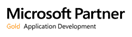
QuoteSoft uses two different style of security devices. Images of them both are shown below. Your security keys should have tags attached to them, if not it is recommended that you label them for clarification in the future.
FAQ – If your security keys cannot be detected by the software it is recommended to perform the following procedures:
Locally installed USB Security Keys (in the workstation) see below:
Server installed USB Security Keys (in the server) see below:
Contacting Support
Our support hours are from 6:30 a.m. to 4:00 p.m. Pacific Time, Monday through Friday.
Phone: 541-684-4665
Fax: 541-684-4728
Alt Phone: 1-800-813-7020
11/19/2019